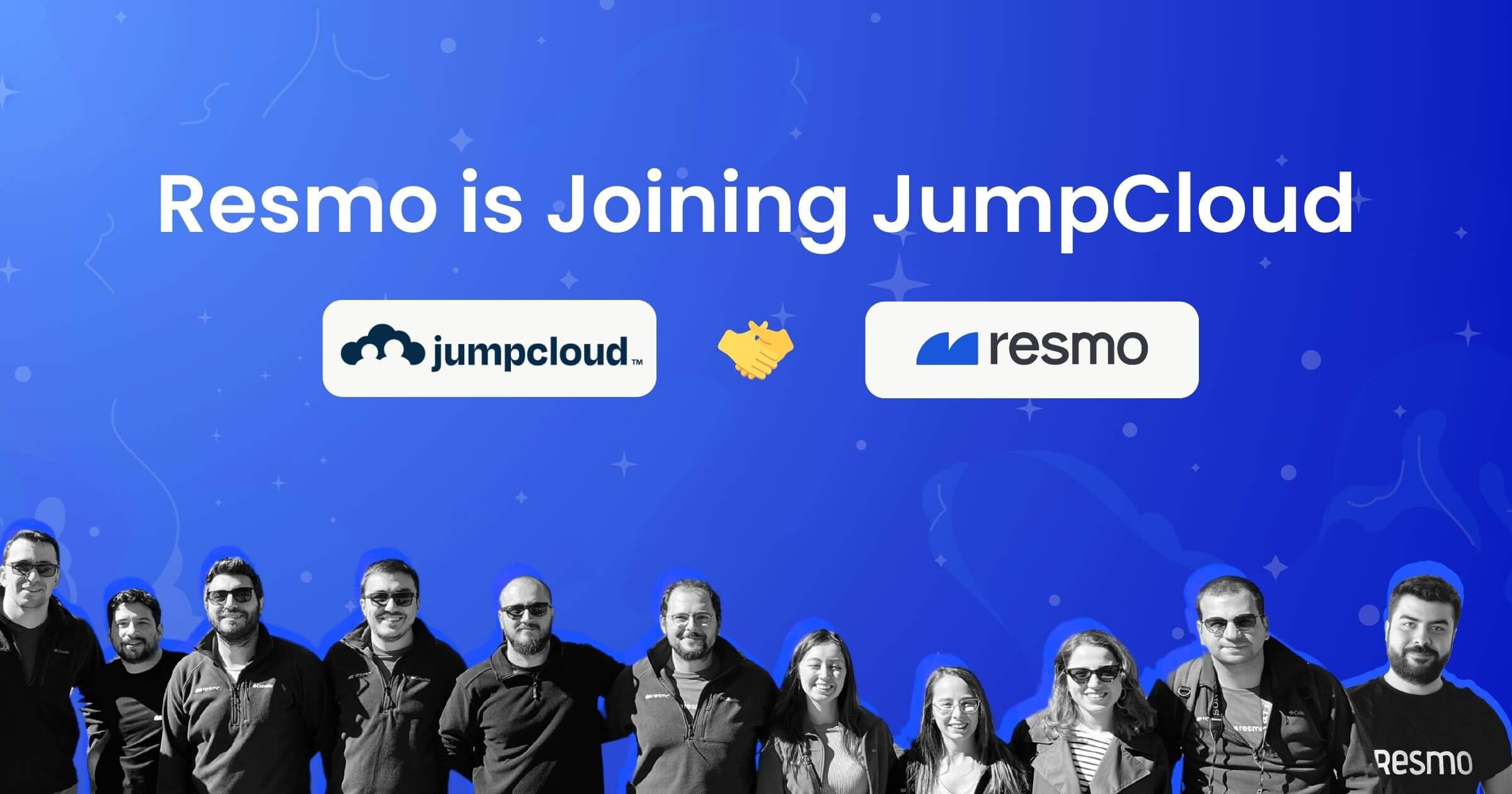How to Check and Secure Access to Your Cloud Documents
Cloud storage services like Google Drive, Microsoft OneDrive, and Dropbox have become integral to the daily operations of businesses across the globe. These platforms enable easy access to documents, facilitate collaboration among teams regardless of their location, and offer scalable storage solutions.
A survey conducted by GoodFirms involving 600 users worldwide revealed that Google Drive was used by 94% of the respondents. The study also found that the majority of these users didn't limit themselves to just one service; 64% reported using Dropbox, while OneDrive and iCloud were utilized by 39% and 38% of the users, respectively.
However, this reliance on cloud services also introduces significant security challenges. Without monitoring, sensitive business documents stored in the cloud can become vulnerable to unauthorized access and data breaches.
Manual monitoring of these services is often inadequate, being both time-intensive and prone to human error. This gap in security highlights the need for automated tools that can ensure the safekeeping of critical business data in the cloud, maintaining both confidentiality and compliance.
Let’s talk security for your business documents on cloud storage services.
What are cloud documents?

The term 'cloud documents' has become increasingly commonplace, yet its precise meaning can sometimes elude even the most tech-savvy individuals. At its core, the concept of cloud documents refers to files and documents that are stored not on local hardware, such as a personal computer or external hard drive, but on remote servers accessible via the internet.
These servers are maintained by cloud service providers, enabling users to access, edit, and share their documents from anywhere in the world, provided they have an internet connection.
Types of Cloud Documents
Cloud documents encompass a wide variety of file types and formats. These can range from text documents, spreadsheets, and presentations, commonly used in business environments, to images, videos, and audio files. Essentially, any digital file that can be stored on a computer can also be stored in the cloud.
Several key players dominate the cloud storage market, each offering their unique features and capabilities:
- Google Drive: Part of the Google Workspace, it's renowned for its seamless integration with other Google services like Docs, Sheets, and Slides, allowing for real-time collaboration and editing.
- Microsoft OneDrive: Integrated with Microsoft Office, OneDrive is a favorite among users who rely heavily on Word, Excel, and PowerPoint, offering a familiar interface and robust collaboration tools.
- Dropbox: Praised for its simplicity and user-friendly design, Dropbox is a popular choice for personal and business users alike, known for its efficient file synchronization and sharing capabilities.
Suggested reading: How to Perform a Cybersecurity Risk Assessment in Simple Steps
Common cloud storage vulnerabilities

Cloud storage, while offering numerous advantages in terms of accessibility, collaboration, and efficiency, also introduces a set of vulnerabilities that users and organizations must be aware of. As the reliance on cloud-based solutions grows, understanding these vulnerabilities becomes crucial for maintaining the integrity and security of stored data.
Data Breaches
Perhaps the most significant threat to cloud storage is the risk of data breaches. Sensitive information stored on cloud servers can be targeted by cybercriminals. Breaches can occur due to various reasons, including weak passwords, unpatched software, or sophisticated phishing attacks.
80% of organizations store sensitive data in the cloud.
Insufficient Access Controls
Misconfigured access settings can lead to unauthorized access. Users might unintentionally expose sensitive data by not properly setting permissions, or organizations may fail to revoke access from former employees, leading to potential security risks.
Account Hijacking
Cloud services often suffer from the same vulnerabilities as other online accounts – the risk of hijacking. Cyber attackers can gain access to cloud storage accounts through stolen credentials, often obtained via phishing scams or malware.
Data Loss and Downtime
While cloud providers generally offer robust backup and recovery options, there's still a risk of data loss due to technical failures, natural disasters, or human error. Moreover, downtime due to service outages can significantly impact business operations.
Insider Threats
Current or former employees or service provider staff with access to the data stored on cloud services can potentially misuse sensitive information, either maliciously or accidentally.
Assess your current cloud document security
1. Review and audit access permissions
Start by understanding the different user roles and permissions within your cloud storage environment. Identify who has access to what, and at what level (read, write, edit, admin, etc.).
Resmo brings together all documents belonging to your organization, allowing you to filter based on:
- External or internal documents
- Owner of the document
- Who the file is shared with
- Domain
- Type of the document such as MP4, spreadsheet, docs, ZIP file, etc.
You can investigate each file to check people’s access permissions and revoke the ones you find suspicious or no longer needed. This way, you can prevent potential data breaches. The most common vulnerabilities with documents stored in cloud storage services are:
- Visibility set to public unintentionally
- Documents shared outside organizations which might be a sign of an insider threat
- Unauthorized access, whether internal or external
- Access permissions that are no longer needed
Let’s go over each and how you can use Resmo’s Cloud Document Security tool to prevent them.
2. Check publicly accessible documents

Security vulnerabilities related to public documents:
- Unintentional Public Exposure: One significant risk involves documents that are unintentionally set to public, making them accessible to anyone. This situation can lead to the exposure of sensitive or confidential information, posing a serious security threat.
- Risk of Data Leaks: Documents in the public domain are more susceptible to data leaks. They can easily be accessed or leaked by unauthorized entities, potentially leading to significant data breaches.
In the modern digital workspace, where numerous files and documents are continuously created and shared, ensuring the security of this data becomes a formidable challenge. Without a centralized system to monitor these files, it's nearly impossible for IT and security teams to manually check each one for potential vulnerabilities. This is where Resmo comes into play:
Step 1: After the initial setup with all your cloud storage services integrated in just a few clicks, proceed to conduct a comprehensive search.
- Set the Link Type filter to Public to view every single public document in your workspace.
Step 2: Review and analyze the identified documents.
- Once Resmo identifies publicly accessible documents, review them to understand their content and context.
- Assess whether each document genuinely needs to be public. This step is vital in determining the appropriate level of access required for each file.
Step 3: Remediate without leaving Resmo.
- For documents that should not be public, Resmo facilitates immediate remediation.
- Quickly change the permissions of these documents to more secure settings directly through the Resmo interface.
- This swift action effectively reduces the risk associated with unintentional public exposure of sensitive documents.
Also read: Access Control Best Practices
3. Check documents shared outside your organization

Security vulnerabilities related to external document sharing:
- Insider Threats: Sharing documents outside the organization can sometimes indicate insider threats. This is particularly concerning when it involves sensitive information, as it increases the risk of intentional or unintentional data breaches.
- Data Breach Risk: The act of external sharing inherently heightens the risk of data breaches. External entities may not adhere to the same stringent security protocols, leaving shared documents vulnerable.
Suggested reading: Biggest Data Breaches in History
Checking documents shared outside your organization is a critical step in ensuring data security, particularly when handling sensitive or proprietary information. Resmo's cloud document security tool simplifies this process, enabling organizations to maintain control over their data, even when it crosses organizational boundaries.
Step 1: Conduct a comprehensive external sharing audit.
- Use Resmo to perform an audit that identifies all the documents shared outside your organization.
- Resmo's interface provides a detailed overview, showing which documents are shared, with whom, and the level of access granted.
Step 2: Analyze external sharing patterns.
- Carefully review the audit results to understand the context and necessity of external sharing.
- Pay special attention to sensitive documents that may have been shared and assess if this sharing aligns with your organization’s data security policies.
Step 3: Identify and assess risks.
- Identify any documents that are shared with external parties who do not require access or where sharing poses a potential risk.
- Assess the risk level based on the nature of the shared information and the external party's relation to your organization.
Step 4: Enforce controlled sharing and access revocation.
- For any document identified as a risk, use Resmo to revoke external access immediately.
- Implement controlled sharing practices for the future, where documents are only shared externally when absolutely necessary and under secure conditions.
Also read: What is Identity Governance and Administration (IGA)?
4. Revoke unauthorized and unnecessary access
Security vulnerabilities related to unauthorized and unnecessary access:
- Access Creep: Over time, the accumulation of access rights, which are no longer necessary, can pose a significant risk. This "access creep" can lead to security vulnerabilities if not properly managed.
- Former Employee Access: Failing to revoke access rights from former employees or collaborators is a common oversight that can result in unauthorized access to sensitive documents. We also suggest you take a look at our employee offboarding guide.
Over time, access permissions can become outdated or excessive, posing a risk to data security. Here’s how you can prevent these risks:
Step 1: Carefully analyze the access review results.
- Pinpoint any unauthorized access or permissions that are no longer required.
- Pay particular attention to access rights of former employees, third-party vendors, or anyone who no longer requires access.
Step 2: Implement access revocation.
- Use Resmo to swiftly revoke any unauthorized or unnecessary access.
- The platform allows for bulk revocation, making it efficient to handle multiple documents or users simultaneously.
Step 3: Update access policies and permissions.
- Update your access policies based on the findings from the review.
- Restrict access to sensitive documents and ensure that only essential personnel have the necessary permissions.
See who has access to your documents
By now, you must have understood how critical monitoring access to your cloud documents is. You can try Resmo's Cloud Document Security tool and gain the confidence that comes with knowing your data is protected.
Create your account and see the difference that complete visibility and control over document access can make for your organization's security posture.
Cloud Document Security FAQ
How do I protect my documents in the cloud?
To protect your documents in the cloud, ensure strong password protection and enable two-factor authentication. Regularly update access permissions, use encryption for sensitive files, back up documents to a separate location, choose a secure cloud storage provider, and stay informed about potential phishing scams.
Can anyone see your cloud storage?
Generally, your cloud storage is private, and only you can see your documents unless you change the sharing settings. The visibility of your cloud documents is under your control, and you can set files to be public, private, or shared with specific individuals.
Keep on learning: