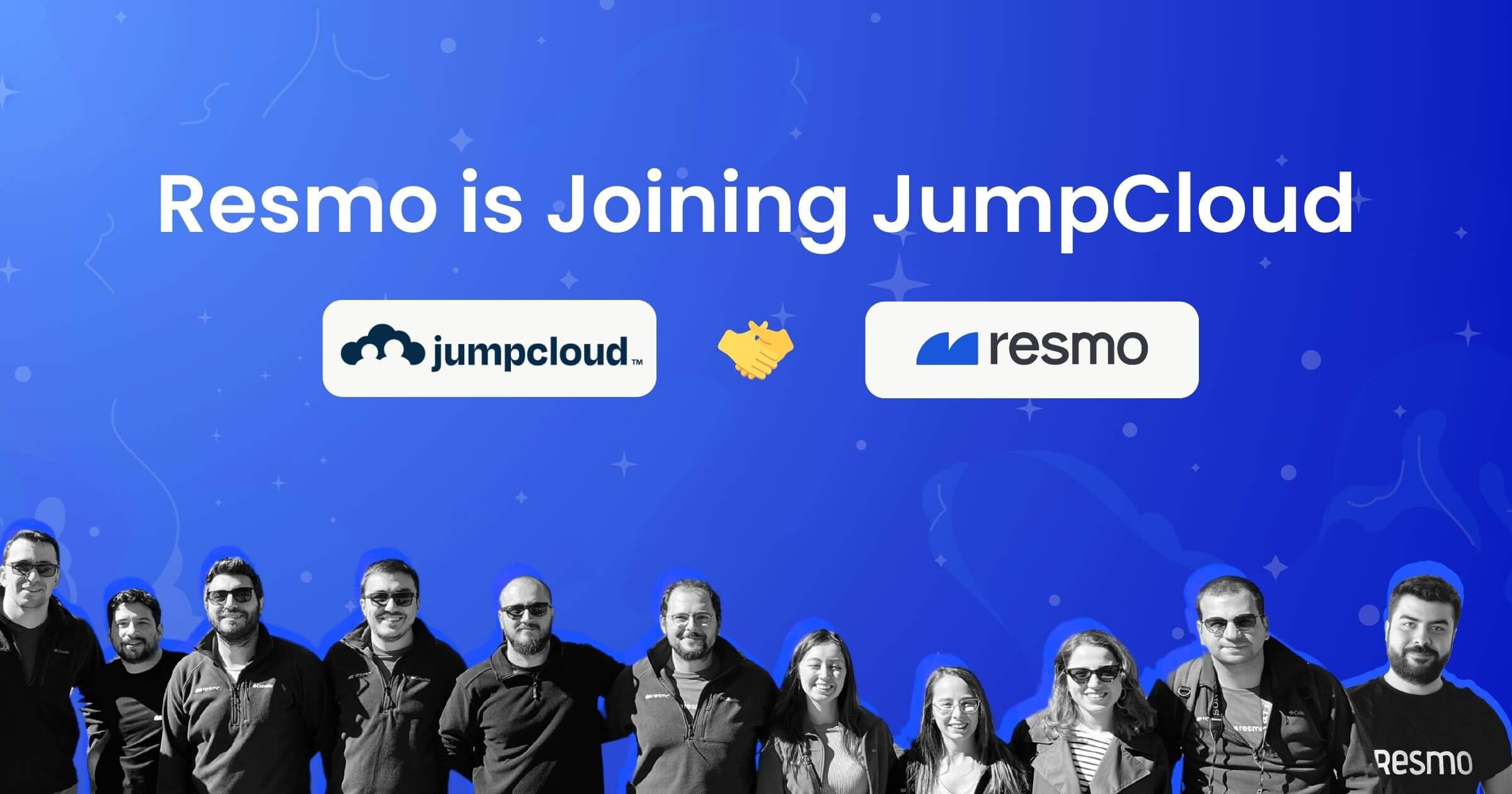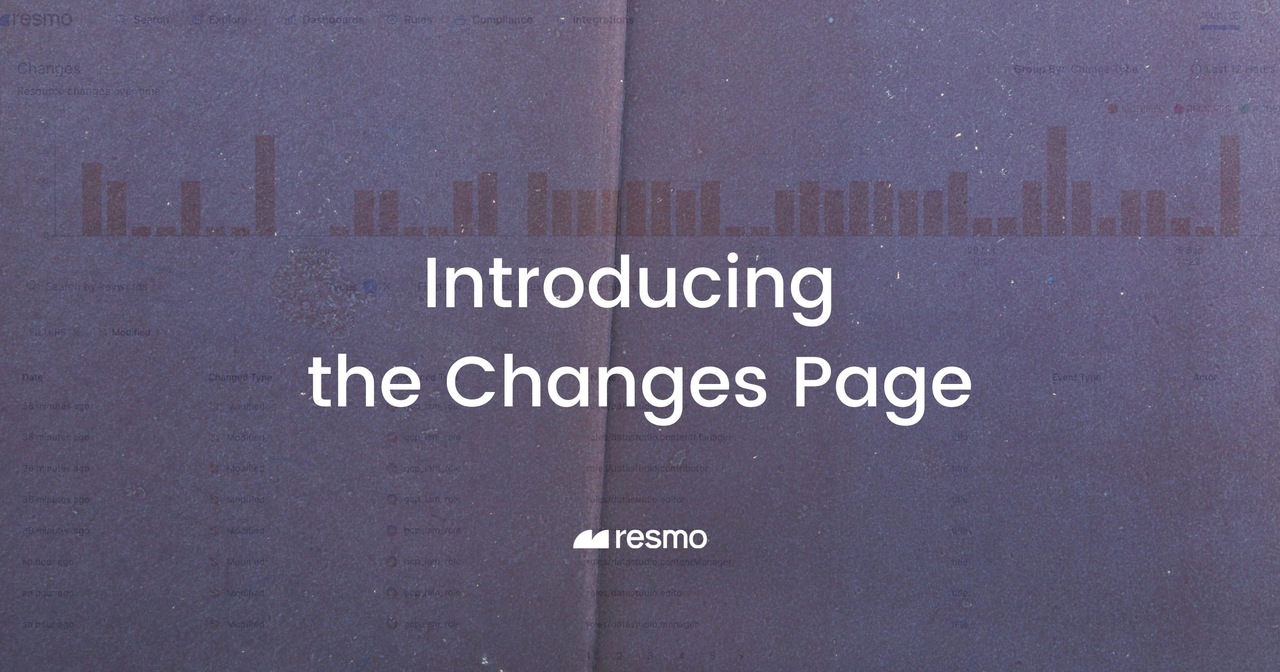
Introducing the Changes Page for Resource Change Tracking
Recently, we have introduced a new page on Resmo called Changes with powerful functionalities that will level up DevOps, developer, and security teams’ operations. To put it in a nutshell, the Changes page makes it easier to track every single asset change that happens across your SaaS and cloud environments.
The Changes page offers a lot to leverage, from a graph that displays resource changes over time to a list of all resources that have changed during a specific time range. You can find it on your Resmo account’s navigation bar under the Explore tab (which is also brand new.) Here’s a summary of what you can expect to find on your Changes page.
Discover changes over time in a graph view

The graph on your Changes page displays resource changes between specific dates.
- Group changes and view the graph by the change type, such as modified, removed, and added.
- Graph bars are colored based on change types. (Orange: modified, red: removed, green: added)
- The graph is clickable. Depending on where you click on the graph, it brings change records of that range.
- Hover over the graph bars to view resource numbers and time period.
See change records from a specific time range
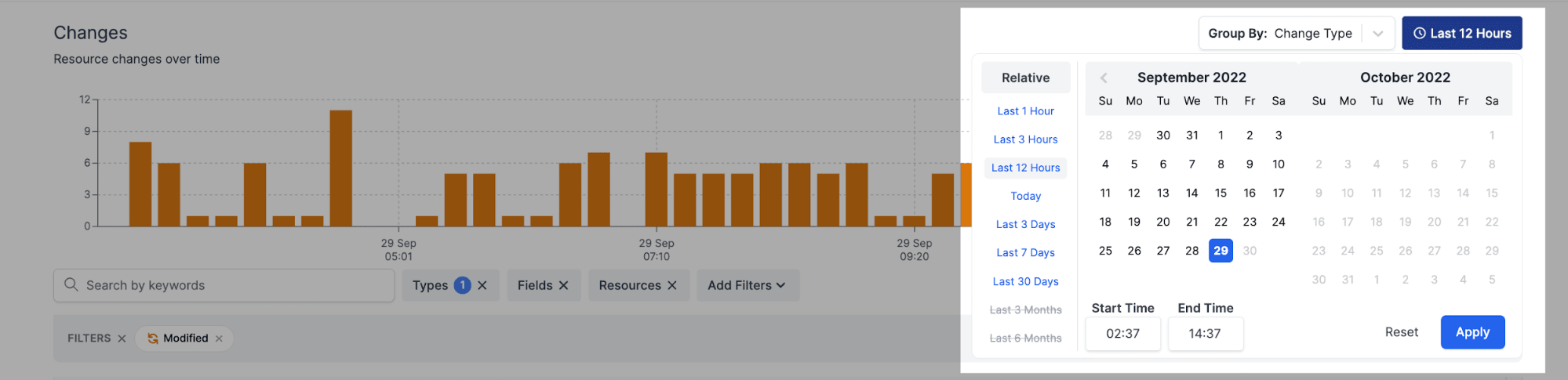
Finding changes that took place within a certain period is critical for security and DevOps teams. Luckily, you can specify a time period as well as start and end times on your Changes page. Quickly identify and debug every change with information on their;
- actors
- change dates
- change types
- event types, and more
Setting the change time range affects the graph and the list.
Filter the change list by types, integrations, resources, and fields
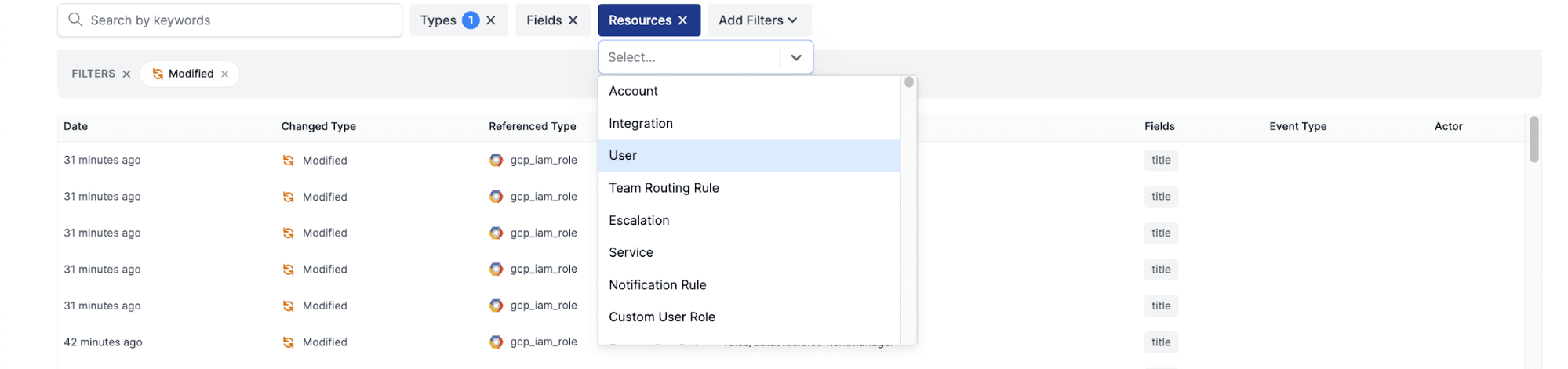
A resource changes list can get really long, but you can always filter it down by change type, such as modified or added, integrations, resources, and specified fields.
This way, you can accelerate, for example, your security investigations, vulnerability scanning, or remediation operations.
Bonus: Find details about a resource's changes directly on its Changes tab. You can view a resource on your Changes list in detail by simply clicking on it. All of its related change information is logged and listed in the Changes tab.
Common use cases
Knowing which resources are created, modified, or removed when by whom is vital for many purposes:
- Responsible teams can investigate changes that cause an issue, vulnerability, or security gap, then quickly debug.
- It helps mitigate blindspots in DevOps governance and compliance.
- Falsely removed or modified resources can easily be detected for a faster remediation process.
- Unauthorized changes and resource creations can be spotted in time.
Do all these sound like something your team can find useful? Try it out on your Resmo account or sign up with a free trial.