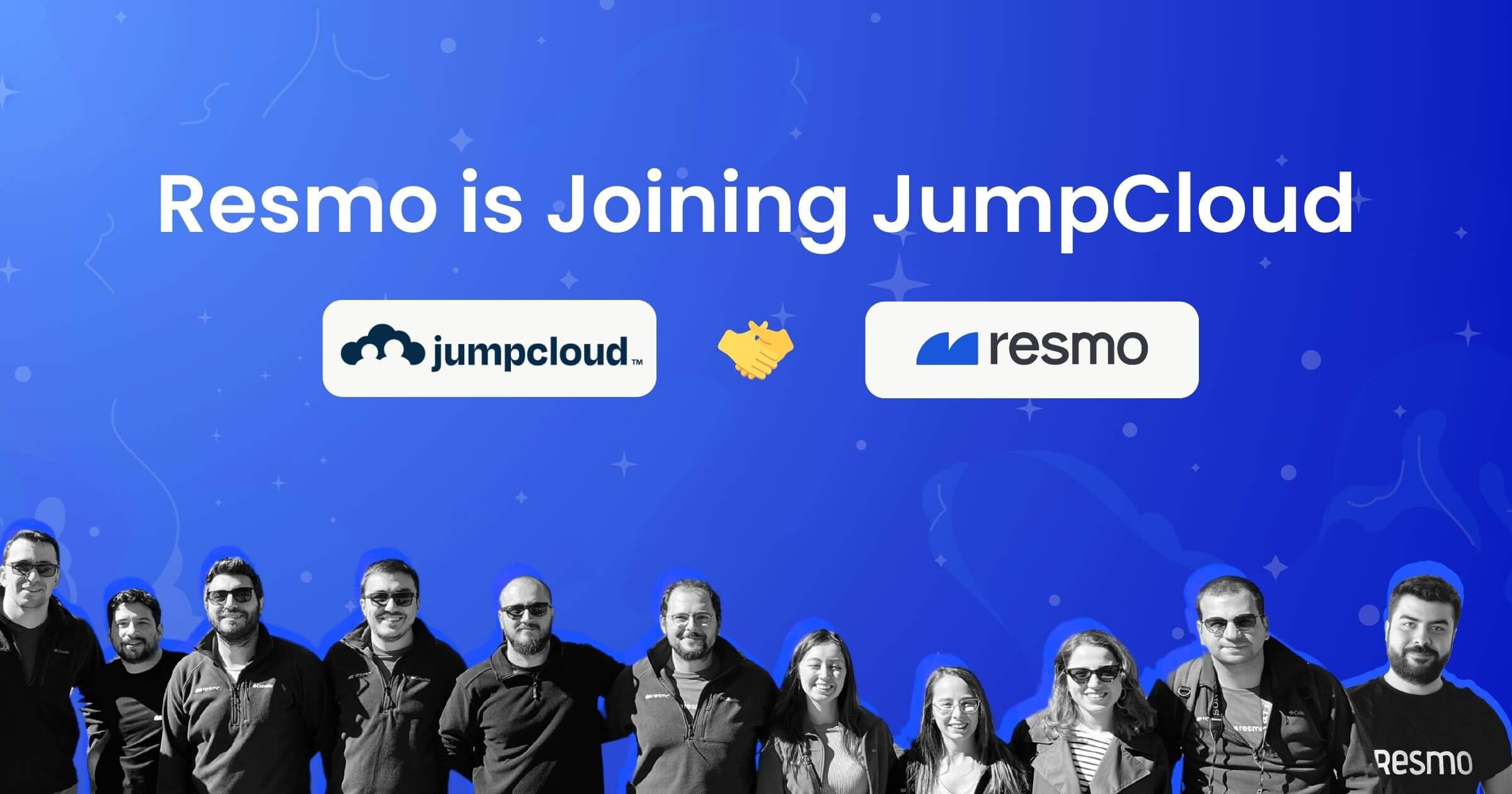How to Create a SaaS Users Security Dashboard
As businesses become more dependent on third-party software tools, their threatscape inevitably expands. Monitoring user security across multiple SaaS applications can be confusing and time-consuming. Does every user have multi-factor authentication? Are there any inactive users left with permissions? Being able to answer such questions can minimize unintentional insider threats.
According to a study, negligent insiders may be responsible for 61.39% of insider threat incidents.
A SaaS user security dashboard is a centralized solution for monitoring the security and compliance of users, their applications, multi-factor authentication (MFA) status, and more across all applications in your enterprise.
With this user security solution, you can easily assess the user compliance posture at a glance and take immediate action when needed. This article will walk you through Resmo's user security dashboard feature and how you can get the most out of it.
What is the Users Dashboard on Resmo?
Dashboards on Resmo visualize a group of asset data from selected integrations using widgets like tables, pie charts, bars, and more. They streamline the understanding of your resources and configurations.
There are two types of dashboards; managed and custom. We'll focus on the Users Dashboard, which is managed by Resmo. The Users Dashboard brings a centralized view of all users in your integrated cloud services and SaaS applications. It covers granular data about users, including information on multi-factor authentication status, activity, risk level, and admin permissions.
Benefits of the Users Dashboard
With the help of the Users Dashboard, you can substantially accelerate user security and compliance checks. You can also:
- Quickly check active/inactive users
- Identify admins of each integrated service
- Overview each user's risk level
- See the number of users on each SaaS application and cloud platform
- Detect users with no email
How to create a SaaS user security dashboard on Resmo
Once you integrate Resmo with your existing SaaS tools and cloud services, it aggregates resources in one asset inventory for hands-down asset visibility, security, and compliance management. After integrating your cloud and SaaS toolset, Resmo does the rest automatically and creates a managed Users Dashboard. Follow the steps below to create and navigate your Users Dashboard.
Step 1: Sign up or sign in to your Resmo account. Then, navigate to the Integrations page.
Step 2: You'll need to add all your SaaS tools to ensure your SaaS user security dashboard extends to every user in your organization. To create your first integration, click the Add Integration button from the top right.

Step 3: Select the service you want to connect to Resmo.

Step 4: Fill in the required fields; name your integration, then hit the create button. Accept permissions once you're redirected to your SaaS application's permission page.

Step 5: Add as many integrations as you like. Once you're done, head over to your Users Dashboard, under the Dashboards tab on your navigation bar.
- The Users Dashboard shows the user count per application on a graph.

- The user list below the graph is filterable, and you can click each item on the list to expand for more information.
- Available filters include applications, rules, MFA, risk, admin, no email, and types (person/bot).
SaaS user security dashboard use cases
We have briefly mentioned what you can accomplish with your user dashboard under Benefits, but let's elaborate on those with some use cases.
1. Ensure that multi-factor authentication is enabled for all users
Having additional layers of security, such as two-factor and multi-factor authentication, should always be the first rule of thumb for secure cyber environments. Unfortunately, most users tend to neglect or overlook these security layers, which practically lets anyone who guesses their passwords right to access sensitive business data.

Whether it's intentional or unintentional, your security team must be able to rule out the "wing it and hope nobody notices" stance against MFA. Luckily, you can quickly check any user's multi-factor authentication through your Users Dashboard on Resmo. Just set the filter to MFA or expand a user line to see if they enabled MFA.
2. Collect always up-to-date user info in one place
Consistently monitoring users on each of your SaaS applications can be a grueling task. Instead of going through each tool one by one, you can collect all your resources, including users, on Resmo. This way, all information regarding your users will always be up-to-date, correct, and easy to track.
3. Detect inactive or unauthorized users
Inactive users may appear harmless and docile, but don't let the looks fool you. They are like free tickets for any malicious intruder looking to compromise your organization's security. They can cause fatal blows to an organization, especially when they aren't disabled or remain without a password expiry limit.

Even if inactive accounts have been deactivated and the user can no longer log in, their 'dead' information can still linger, waiting in dormant mode, ready to haunt you. As your user count doubles, it might become hard to track inactive users. Good for you, though; you can identify all inactive users from your Users Dashboard on Resmo. From there, you can take faster action to prevent security gaps.
4. See each user's compliance posture
If any of your users are applicable for a rule check, Resmo automatically evaluates if they are compliant or not. You can quickly overview a user's risk score directly on the Users Dashboard table or click on the user to expand details. Then, click on the expanded detail line, which will open a modal window.

All information related to the user, such as user summary, changes, and relations, is listed there. You can view their compliance from the Compliance tab on the modal. It displays compliant and non-compliant rules related to the selected user.
What's up with your users
Now that you know how critical knowing who has access to your SaaS applications, what are their risk levels, and how protected their accounts are, it's time you explore your users' security posture. Head over to your Resmo account > Users Dashboard to find out the answers you need.