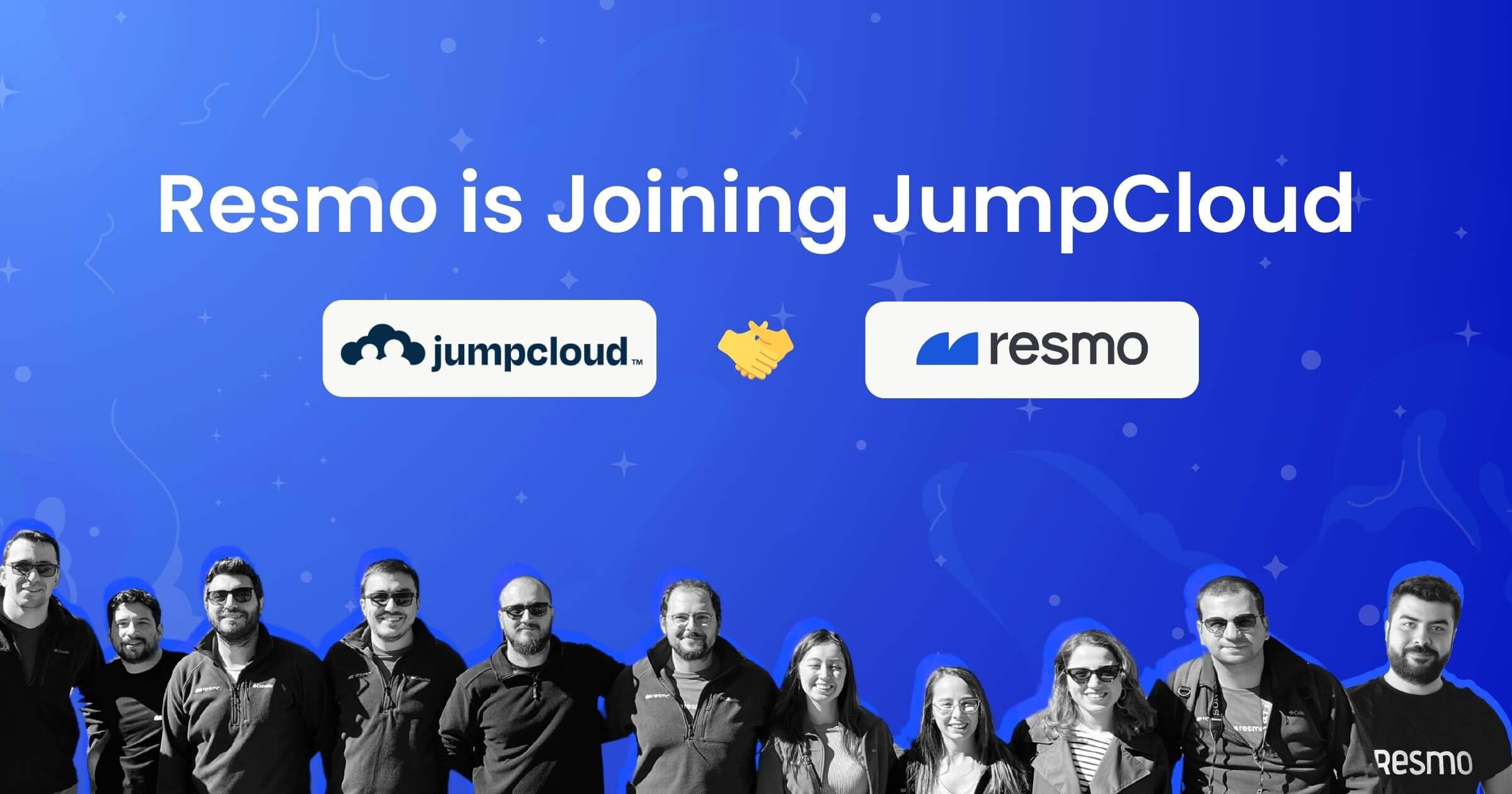Notebooks: A Dynamic Approach to Data-Driven Note-Taking on Resmo
We are thrilled to announce the launch of an exciting new feature for Resmo – Notebooks! This new feature opens up a world of possibilities for our users to manipulate and visualize their data like never before. With the Resmo Notebook, users can create and run SQL queries, write Javascript code, and generate beautiful visualizations all in one secure and intuitive environment.
In this blog post, we will give you an overview of the Notebook feature, its key components, and how it can transform how your team works.
What are Notebooks?
Notebooks are interactive documents that allow you and your team to take notes with a rich text editor, create visualizations of data, and add and run multiple SQL queries and JS codes in a single environment.
Resmo Notebooks empowers you to create rich, interactive documents that combine text, SQL queries, and Javascript code – all within a secure sandbox. This opens up endless possibilities for in-depth analysis and data-driven decision-making. For example, you can write SQL queries to identify potential configuration issues, use Javascript to calculate metrics or scores, and visualize the results with tables, charts, or connected graphs. This makes it easier than ever to understand and improve your cloud and SaaS configurations.

With Notebooks, you can:
- Enter any rich text (H1, H2, Quote, Number and Bullet Lists)
- Visualize your notes with bar/line/pie charts, tables, graphs, and columns to organize information.
- Leverage the Code Editor to add JavaScript code for customization and advanced functionality.
- Write and execute SQL queries with auto-complete, simplifying data analysis and making it more efficient.
- Download your notes as PDF reports
Bonus: You can move each element inside the document by drag-and-drop.
What do Notebooks offer?
Visualize Data Like Never Before
Data visualization is crucial for understanding complex data and making informed decisions. With Notebooks, you can create stunning visualizations using a variety of widgets to present your data in the most effective way possible. Choose from bar charts, line charts, pie charts, tables, graphs, and more to make your data come to life.

Enhance Your Workflow with the Code Editor
For those who want to take their Notebooks to the next level, the Code Editor allows you to add JavaScript code to customize your Notebook's functionality. This advanced feature enables you to write and execute custom JS code.
- Ability to write Javascript code, users can take their data analysis to the next level by creating custom functions, automating tasks, and even interacting with external APIs.
- Ability to generate beautiful visualizations from your data. With just a few lines of code, you can create tables, charts, and connected graphs that help you understand and communicate complex information.
Supercharge Your Data Analysis with SQL
Notebooks support SQL queries, making it easy to perform complex data analysis directly within a note. The auto-complete feature simplifies the query-writing process, allowing you to write and execute queries with ease, saving you time and effort. You can also write multiple SQL queries and combine or enhance them using JS code.
To run an SQL query, you can either add an SQL editor block, type your query, and hit Cmd+Enter.
Or add a JS block:

Demonstrate the impact
The flexibility of Resmo Notebooks also means you can create and share custom analyses with your team. Imagine you want to demonstrate the impact of a recent security update to your stakeholders. You can craft a Notebook that combines text descriptions, SQL queries to gather data on the security changes, Javascript calculations to quantify the improvement, and eye-catching visualizations to drive the message home. By sharing this Notebook, you'll enable your team to explore the data and fully appreciate the value of your hard work.
Getting Started with Notebooks
To get started with Notebooks, simply log in to your Resmo account and navigate to the Notebooks page from Explore>Notebooks. From there, you can create a new Notebook and start exploring the powerful features we've outlined above.
A notebook consists of blocks called cells. Cells have three types; Text, SQL, and JS. Let’s take a closer look at each.

Text cell: Create and style text blocks.
SQL cell: View the query result entered as input on the notebook. If the outputs support, the user can choose different visualization types, such as bar, pie, or line charts.
JavaScript cell: Execute JS codes quickly and easily. This cell type offers a more functional structure thanks to predefined functions. For example, you can set a variable in JavaScript for the result of the query you will write using the SQL() function and then use it later. As with the SQL cell, users can choose different visualization types if the outputs support them.
Notes
- The max number of cells for a notebook is 50.
- Created notebooks can be edited, cloned, or deleted.
Visualization types
Table: Display the output in columnated format.
JSON: Display the output as JSON.
Bar: Create a bar chart using the output.
Pie: Create a pie chart using the output.
Billboard: Display the output in billboard format.
Graph: Create a graph chart using the output.
Hidden: Hide the output.
Wrap-up
The new Resmo Notebooks feature revolutionizes the way you interact with your configuration data, making it more accessible, engaging, and actionable. We believe this addition to our platform will enhance your overall experience and help you derive even more value from your cloud and SaaS tools.
We can't wait to see the creative ways you'll use Resmo Notebooks to optimize your security, compliance, and performance. Stay tuned for upcoming webinars, tutorials, and resources to help you get the most out of this exciting new feature!
Upcoming features
- Scheduled exports to email, slack, and Jira
- Alerts based on notebook changes